Tutorial: Dresden 1824 - Inside an image from Carl August Richter
I found this image from Carl August Richter in an article about Dresden in Wikipedia. I think I found one of the oldest "little planet". I created images like this already myself some times: Little City Planet, Elbe Sandstone Mountains Now I had the idea to do it reverse and create an 360° panorama that can be viewed with an VR headset. (I use the Google Daydream.)
This is the original image, that you can download from Wikipedia:
 |
| https://de.wikipedia.org/wiki/Frauenkirche_(Dresden)#/media/File:Dresden_Umsicht_Frauenkirche_1824.jpg |
The first step is to centre the image. I used two guides in Gimp,
| Image->Guides->New Guides (by percent) |
and then used the move tool to place the picture.
After that I used the crop tool to to create a perfect square image.
To unroll the image I used the "Little Planet" plugin with an inverse transformation to create the classic panorama:
| Filters->Map->Little Planet |
The result should look like this:
The next step was to fix the sky:
Therefore I duplicated the active layer and then the "Panorama Projection".
With this settings you look straight to the sky.
Fill the transparent area with a solid colour,
and then I used the G'MIC GIMP plugin to inpaint the missing parts. The red colour is needed, because G'MIC inpaint doesn't wok with transparency.
After that reverse the "Panorama Projection" with the same setting but use the "Inverse transform" toggle to get your image back:
Now I had to change the dimensions to 2x1 to get an so called "equirectangular" panorama, that can be viewed a VR headset. (Image->Scale Image...)
Now you can already view the image with e.g. the VR Media Player - 360° Viewer
Alternative you can add this metadata with exiftool to the image and then upload it to Google Photos.
exiftool -ProjectionType="equirectangular" -UsePanoramaViewer="True" -"PoseHeadingDegrees<$exif:GPSImgDirection" -"CroppedAreaImageWidthPixels<$ImageWidth" -"CroppedAreaImageHeightPixels<$ImageHeight" -"FullPanoWidthPixels<$ImageWidth" -"FullPanoHeightPixels<$ImageHeight" -CroppedAreaLeftPixels="0" -CroppedAreaTopPixels="0" NAME.jpg
Here the image in Google Photos:
https://photos.app.goo.gl/EfKs5HcX9GnBEFg4A










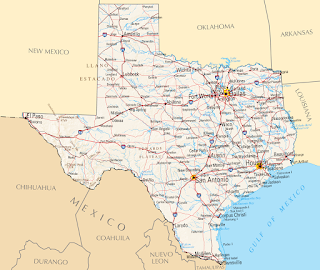
Kommentare
Kommentar veröffentlichen